Click Here To Return To Previous Page.
Signing on to PROXY DIRECT™ online proxy voting site
How do I provide my voting instructions online?
My proxy campaign is participating in Notice & Access, how do I request paper copies of the shareholder meeting materials?
Page layout looks a bit (or completely) off
I have already sent my paper voting instructions, what now?
Can I change my previous voting instructions submitted online?
I am unable to sign on
Error While Printing Vote Submission Confirmation
You must sign on to PROXY DIRECT before continuing with your online proxy voting
or notice session. In order to do so you need to enter your Control Number and Security
Code located on the voting instruction card which you should have received together
with other proxy or notice materials through regular mail. Below is a sample proxy
card and a sample notice which displays a 14-digit Control Number and 8-digit Security
Code. Your card might differ slightly:
|
Proxy Card |
Notice |
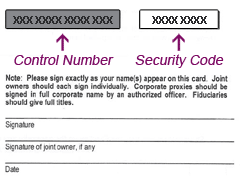 |
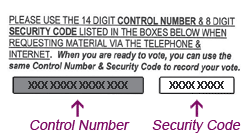 |
|
If your proxy or notice materials were delivered electronically the Control Number
and Security Code should be located within your personal campaign information or
online voting or notice instructions.
A Control Number and Security Code are being supplied only for campaigns which utilize
Internet proxy voting or notice.
Online voting is really simple and submitting your voting instructions takes only
few minutes. Depending on the campaign setup, after login you might see a Legal
page. This legal page has important information for you to review before continuing
to vote. Once you have reviewed the information, click the button labeled "Click
Here To Acknowledge".
If you had a Legal page and clicked the "Click Here To Acknowledge" button or if
you did not have a Legal page, you will be brought to the Voting page. The Voting
page lists the items that you can vote on. To vote, simply select an option for
each item. Some campaigns will ask if you will attend a special meeting they will
be holding. You can choose to attend by checking off the box labeled "Yes, I plan
to attend the meeting...". If you would like to receive an email containing confirmation
of what you have voted, you can enter your email address in the box below the voting
instructions.
IMPORTANT NOTE: We do not validate your supplied e-mail address in any way
so make sure that you have entered it correctly. Also, e-Mail is not 100% reliable
therefore we cannot guarantee that such confirmation will reach the specified destination.
Once you are satisfied with the way you have voted, click the button labeled "Submit
Vote". This will submit your vote to our tabulation system.
After placing your vote you will be brought to the Vote Confirmation page. This
page displays how you have voted for the campaign. At this point you can exit the
website by either closing the browser window or clicking the button labeled "Vote
Another Card or Exit". Clicking that button will bring you back to the Home page.
Requesting paper copies of the shareholder meeting materials is simple. It takes only a few minutes. After login, you will be brought to the Setup page.
Here you have several options, you can Request Materials for the current proxy campaign by mail or email and/or setup future proxy delivery preferences.
Request Materials: Selecting this option will allow you to specify how you
would like to receive the proxy materials. You can choose electronic delivery which
allows you to enter in the email address you would like the materials sent to or
you can choose regular mail and the materials will be sent by regular mail to the
address we have on file for you.
Set Future Preferences: Selecting this option will allow you to specify
how you want to receive proxy material for future campaigns. You have the same options
as in the Request Materials section: electronic delivery or regular mail.
The Internet Voting site has been built for and tested on Microsoft® Internet Explorer
6.0 and newer versions and everything should look and work properly when using this
browser. If you are using any other browser you may experience layout distortions
and/or improper operation.
Layout may be incorrect or plain ugly if your system is using Large System fonts.
Some users with very large monitors tend to utilize this setting while working in
very high resolutions. This will cause images and text to disalign and therefore
distort the design. The only solution to this problem is either to change your system
font settings or, if the browser allows (i.e. Internet Explorer) lower the size
of the font for the browser only - this is a very quick and recommended solution.
All of the instructions submitted via any supported means are processed in the order
in which they were received. You can still provide your voting instructions on-line
but be advised that if we have not yet received your mailed in ballot it will overwrite
your online instructions once it is received. If you have previously submitted your
vote via mail, telephone etc. you can check whether it has been received and processed
by going into the Detailed Information section for any item. The top portion of
that section will contain your current voting status and if a previous vote has
been received, indicate when and how. Until you confirm that your previous vote
has been processed we suggest you put off your online vote until later.
Mailed votes are usually processed within 5 business days from the date of mailing.
Telephone and Internet votes are usually processed within 12-24 hours.
You can re-submit your instructions online as many times as you wish before the
actual meeting date. A newer vote will always overwrite the old one. The Detailed
Information section contains an indicator when and how your previous vote, if any,
has been received and processed.
If your new (mailed, online, etc.) vote is the same as the vote already received
it will be disregarded and the date and source will stay unchanged.
Your browser must be able to process JavaScript scripts in order to proceed with
the online proxy voting. If any of these requirements is not satisfied, clicking
on the Continue button next to the Control Number entry area will either produce
no result or result in a Runtime or Script Error.
Some corporations do not allow their users to process active content (scripts).
In this case you would not be able to vote electronically from your office.
If your browser either does not support JavaScript or has this feature turned off,
you will not be able to sign on. You may also encounter several Script Errors.
Some shareholders have reported that after submitting their voting instructions
the browser has returned an error "Page expired" after trying to print the confirmation
page. This problem has been only apparent to Netscape Navigator/Communicator users.
There is no fix for this error at this time. Please note that this "Error While
Printing Vote Submission Confirmation" does not affect the vote you cast.
Click Here To Return To Previous Page.
|